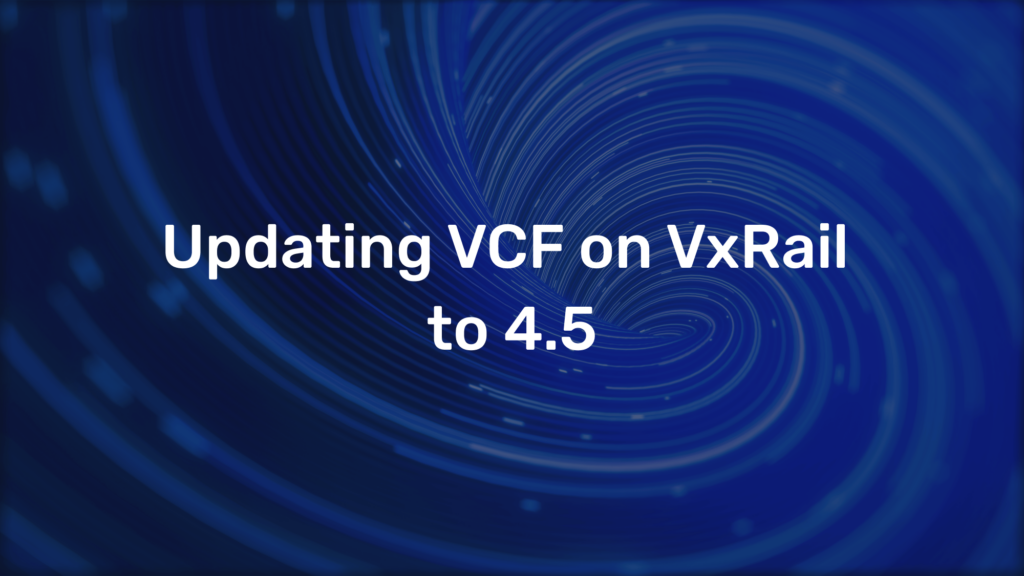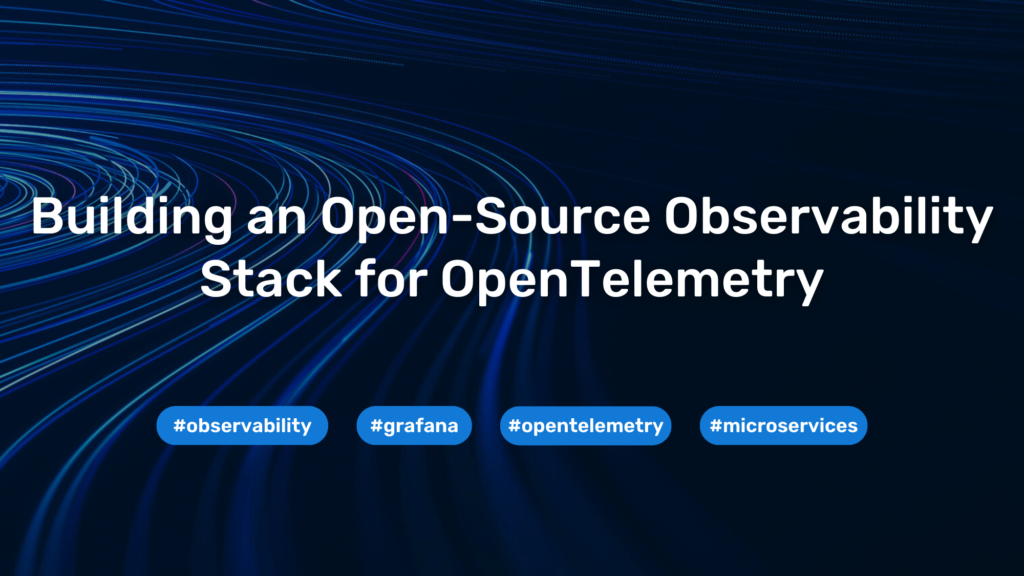Checking Local Disks’ S.M.A.R.T. Status
In this very short post, I am going to demonstrate the new S.M.A.R.T. checking feature that is new in ESXi 5.1. Working with local HDDs, you might want to check S.M.A.R.T. values from time to time to see about a hard disk’s health state.
First off, you need to know the canonical name of the hard disk. Remember? Those tiny little names beginning with “naa” or “t10″!? 😉 Then use esxcli to query S.M.A.R.T. information:
~ # esxcli storage core device list | grep -E "t10|naa"
naa.6ec28acedd5d103f29212d388e3b556e
Display Name: QUADSTOR iSCSI Disk (naa.6ec28acedd5d103f29212d388e3b556e)
Devfs Path: /vmfs/devices/disks/naa.6ec28acedd5d103f29212d388e3b556e
naa.6e1d89ac85256db42a69861b4203fb31
Display Name: QUADSTOR iSCSI Disk (naa.6e1d89ac85256db42a69861b4203fb31)
Devfs Path: /vmfs/devices/disks/naa.6e1d89ac85256db42a69861b4203fb31
t10.ATA_____WDC_WD800AAJS2D00PSA0_________________________WD2DWMAP97241841
Display Name: Local ATA Disk (t10.ATA_____WDC_WD800AAJS2D00PSA0_________________________WD2DWMAP97241841)
Devfs Path: /vmfs/devices/disks/t10.ATA_____WDC_WD800AAJS2D00PSA0_________________________WD2DWMAP97241841
~ # esxcli storage core device smart get -d “t10.ATA_____WDC_WD800AAJS2D00PSA0_________________________WD2DWMAP97241841″
Parameter Value Threshold Worst
---------------------------- ----- --------- -----
Health Status OK N/A N/A
Media Wearout Indicator N/A N/A N/A
Write Error Count N/A N/A N/A
Read Error Count 200 51 200
Power-on Hours 87 0 87
Power Cycle Count 100 0 100
Reallocated Sector Count 200 140 200
Raw Read Error Rate 200 51 200
Drive Temperature 104 0 87
Driver Rated Max Temperature N/A N/A N/A
Write Sectors TOT Count 200 0 200
Read Sectors TOT Count 200 51 200
Initial Bad Block Count N/A N/A N/A
~ #
Hope that helps.