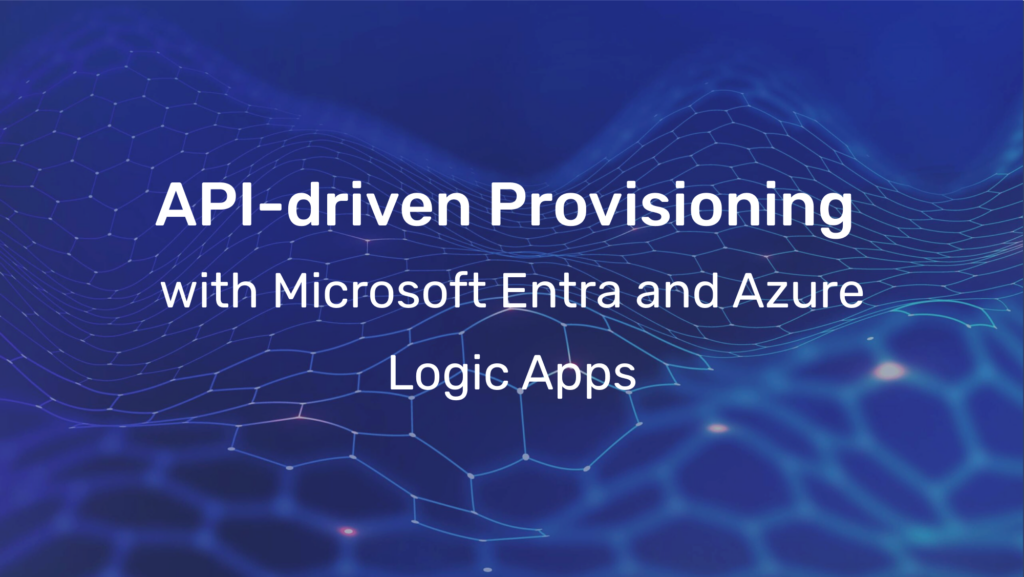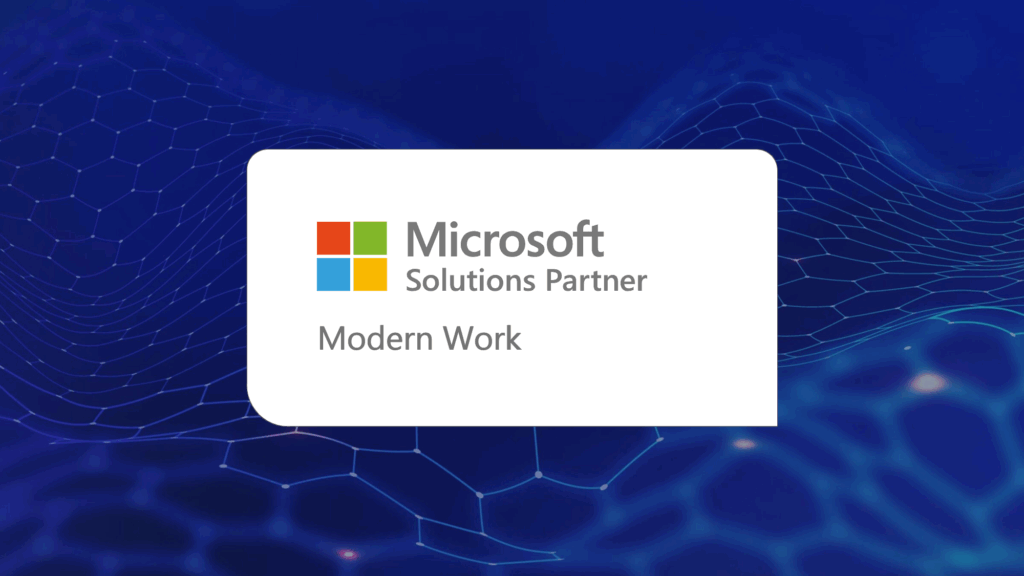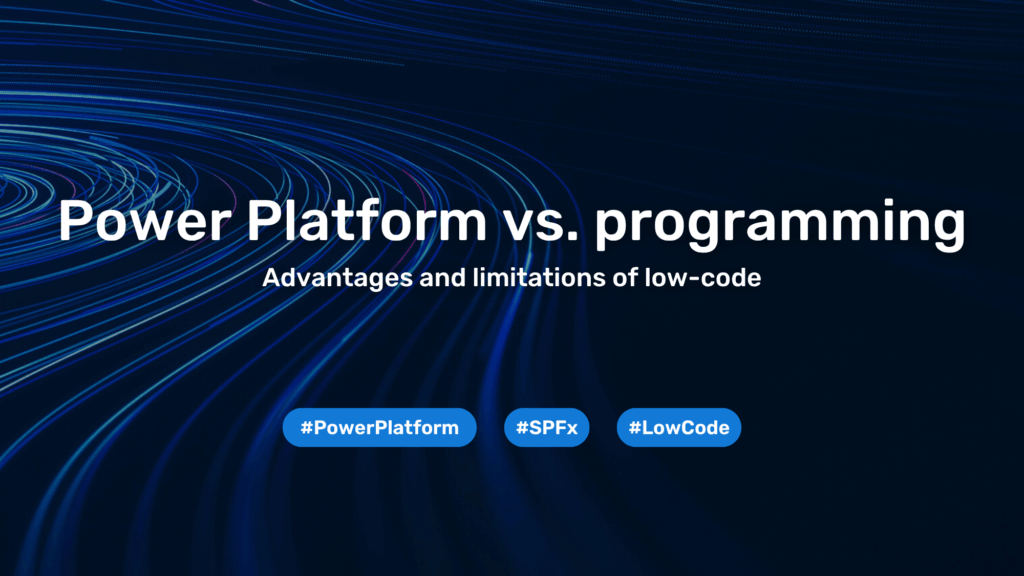Install and configure Microsoft SQL server on RHEL/CentOS for vCloud Director

[et_pb_section bb_built=”1″][et_pb_row][et_pb_column type=”4_4″][et_pb_text _builder_version=”3.0.105″ background_layout=”light”]
The VMware vCloud Director needs a MSSQL or an Oracle Database server to run. This article will describe how to install a MSSQL Server Express on RHEL/CentOS for testing and developing purposes.
1. Add the MSSQL server repository for RHEL
wget https://packages.microsoft.com/config/rhel/7/mssql-server.repo -O /etc/yum.repos.d/mssql-server.repo 2. Install the MSSQL Server to your RHEL or CentOS
2. Install Microsoft MSQL server to your RHEL or CentOS
yum install mssql-server –y
3. Run the MSSQL configuration script
/opt/mssql/bin/mssql-conf setup
Select MSSQL Express. Its free and vCloud Director runs fine with it (only test&dev).
If you get this error:
ValueError: unknown locale: UTF-8
Add locales and try again.
export LC_ALL=en_US.UTF-8 export LANG=en_US.UTF-8 source ~/.bash_profile
4. Add the MSSQL tools repository for RHEL
wget https://packages.microsoft.com/config/rhel/7/prod.repo -O /etc/yum.repos.d/prod.repo
5. Install MSSQL tools and unixODBC developer package
yum install -y mssql-tools unixODBC-devel
6. Make the MSSQL command tool (sqlcmd) usable directly in shell
echo 'export PATH="$PATH:/opt/mssql-tools/bin"' >> ~/.bash_profile echo 'export PATH="$PATH:/opt/mssql-tools/bin"' >> ~/.bashrc source ~/.bashrc
7. Now open port 1433 in the integrated firewall or stop the firewall service (firewalld)
firewall-cmd --zone=public --add-port=1433/tcp --permanent OR systemctl stop firewalld systemctl disable firewalld
8. Connect to your local MSSQL Server using your Credentials
sqlcmd -S 127.0.0.1 -U SA
9. Run the following scripts to create and configure the database. /YOURPATH/ must be owned by the mssql user.
USE [master] GO CREATE DATABASE [vcloud]ON PRIMARY (NAME = N'vcloud', FILENAME = N'/YOURPATH/vcloud.mdf', SIZE = 100MB, FILEGROWTH = 10% ) LOG ON (NAME = N'vcdb_log', FILENAME = N'/YOURPATH/vcloud.ldf', SIZE = 1MB, FILEGROWTH = 10%) COLLATE Latin1_General_CS_AS GO USE [vcloud] GO ALTER DATABASE [vcloud] SET SINGLE_USER WITH ROLLBACK IMMEDIATE; ALTER DATABASE [vcloud] SET ALLOW_SNAPSHOT_ISOLATION ON; ALTER DATABASE [vcloud] SET READ_COMMITTED_SNAPSHOT ON WITH NO_WAIT; ALTER DATABASE [vcloud] SET MULTI_USER; GO
10. Create the Service User for vCloud Director and make him owner of the vCloud Database
USE [vcloud] GO CREATE LOGIN [vcloud] WITH PASSWORD = 'vcloudpass', DEFAULT_DATABASE =[vcloud], DEFAULT_LANGUAGE =[us_english], CHECK_POLICY=OFF GO CREATE USER [vcloud] for LOGIN [vcloud] GO USE [vcloud] GO sp_addrolemember [db_owner], [vcloud] GO
Now you can use this for your vCloud Director. Have fun!
Sources:
https://docs.microsoft.com/en-us/sql/linux/quickstart-install-connect-red-hat
http://pubs.vmware.com/vcd-820/topic/com.vmware.ICbase/PDF/vcd_820_install.pdf
[/et_pb_text][/et_pb_column][/et_pb_row][/et_pb_section]